MEVN Stack For Beginners

![]()
MEVN Stack Tutorial From Scratch is today topic, We will generate FullStack Single Page Application(SPA) using Mongo, MongoDB, Express, Vue, and Node
In this post, we learn a simple CRUD operation where the user can create, read, delete and update some data.so let us start the MEVN Stack Tutorial From Scratch for the beginner.
MEVN Stack Tutorial From Scratch for beginner
Before start tutorials, we need to first install Vue.js project using Vue CLI and for install CLI we need Node.js (version 8.9 or above 8.11.0+ recommended)
Run the following command to install Vue CLI, if you have not installed in your machine.
npm install -g @vue/cli
# OR
yarn global add @vue/cliAfter successfully install you can check the version is Vue js using this command.
vue --version
Step: 1 Create a new Vue.js project
Run this following command to install Vue.js.
vue create mevnprojectIt takes some time to depend on your internet speed.

Now, go to your Vue js project folder and run following command.
cd mevnexampleAfter that start the Vue js dev server using the following command.
npm run serveNow, open project file in your favorite code editor.
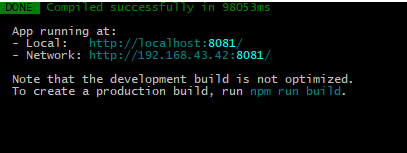
Go to the http://localhost:8081 URL on your browser.
Step:2 Install Vue dependencies.
We install two dependencies one is vue-router and vue-axios.
- Vue-router : Vue router use for routing in our Vue js applicaion.
- Vue-axios : V-axios use for sending the network request severe.
Install this dependency using following this command.
npm install axios vue-router vue-axios --saveIn this Vue application, we use the bootstrap framework for styling. to install bootstrap run this command.
npm install bootstrap --saveNow import bootstrap file in main.js
// main.js Created By Appfinz
import Vue from 'vue'
import App from './App.vue'
import 'bootstrap/dist/css/bootstrap.min.css'
Vue.config.productionTip = false
new Vue({
render: h => h(App),
}).$mount('#app')Step 3: Create some components in Vue js
In src/components folder create four new following components.
- HomeComponent.vue
- CreateComponent.vue
- EditComponent.vue
- IndexComponent.vue
Now, add some view code inside the HomeComponent.vue file.
<template>
<div class="row justify-content-center">
<div class="col-md-8">
<div class="card card-default">
<div class="card-header">Home Component</div>
<div class="card-body">
I'm the Home Component component.
</div>
</div>
</div>
</div>
</template>
<script>
export default {
}
</script>After adding this component we need to import the HomeComponent.vue file inside the App.vue file.
Visit http://localhost:8081/ to see HomeComponents rendering.
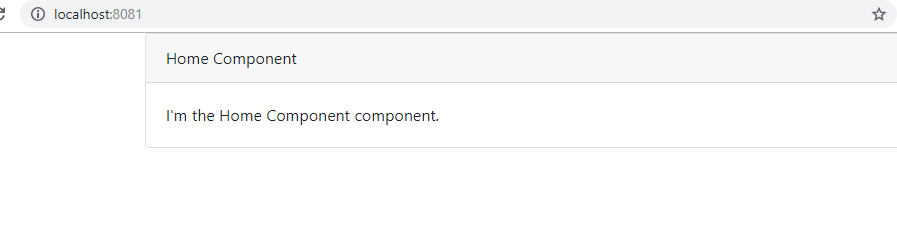
Now create other three components.
CreatComponent.vue
<template>
<div class="row justify-content-center">
<div class="col-md-8">
<div class="card card-default">
<div class="card-header">Create Component</div>
<div class="card-body">
I'm the Create Component component.
</div>
</div>
</div>
</div>
</template>
<script>
export default {
}
</script>EditComponent.vue
// EditComponent.vue
<template>
<div class="row justify-content-center">
<div class="col-md-8">
<div class="card card-default">
<div class="card-header">Edit Component</div>
<div class="card-body">
I'm an Edit component.
</div>
</div>
</div>
</div>
</template>
<script>
export default {
}
</script>IndexComponent.vue
// IndexComponent.vue
<template>
<div class="row justify-content-center">
<div class="col-md-8">
<div class="card card-default">
<div class="card-header">Index Component</div>
<div class="card-body">
I'm an Index component.
</div>
</div>
</div>
</div>
</template>
<script>
export default {
}
</script>Step:4 Configure the Vue-router
Now, configure Vue router. Inside the main.js file, write the following code for the route.
// main.js
import Vue from 'vue'
import App from './App.vue'
import 'bootstrap/dist/css/bootstrap.min.css'
import VueRouter from 'vue-router';
Vue.use(VueRouter);
Vue.config.productionTip = false;
import HomeComponent from './components/HomeComponent.vue';
import CreateComponent from './components/CreateComponent.vue';
import IndexComponent from './components/IndexComponent.vue';
import EditComponent from './components/EditComponent.vue';
const routes = [
{
name: 'home',
path: '/',
component: HomeComponent
},
{
name: 'create',
path: '/create',
component: CreateComponent
},
{
name: 'posts',
path: '/posts',
component: IndexComponent
},
{
name: 'edit',
path: '/edit/:id',
component: EditComponent
}
];
const router = new VueRouter({ mode: 'history', routes: routes});
new Vue(Vue.util.extend({ router }, App)).$mount('#app');
Here, first import the Vue-router module and create an array for the route which has a name, path, and components as the properties.
After that, we have created the router object and passed the mode history and routes array.
Now, the at the last step is to define the <router-view></router-view> element in the view. It renders the component according to the routing path in our Vue application.
So, add the <router-view> inside the App.vue file.
// App.vue
<template>
<div>
<router-view></router-view>
</div>
</template>
<script>
export default {
name: 'app'
}
</script>Now, save the file and check the following route paths.
- http://localhost:8080/create
- http://localhost:8080/posts
- http://localhost:8080/edit/1
Step:4 Create nav-bar for Vue application.
Write the following code inside the App.vue file for Nav bar.
// App.vue
<template>
<div class="container">
<nav class="navbar navbar-expand-sm bg-dark navbar-dark">
<ul class="navbar-nav">
<li class="nav-item">
<router-link to="/" class="nav-link">Home</router-link>
</li>
<li class="nav-item">
<router-link to="/create" class="nav-link">Create Post</router-link>
</li>
<li class="nav-item">
<router-link to="/posts" class="nav-link">Posts</router-link>
</li>
</ul>
</nav><br />
<transition name="fade">
<router-view></router-view>
</transition>
</div>
</template>
<style>
</style>
<script>
export default{
}
</script>
Here we add some code navigation bar for Vue application.
Step:6 Create a form in CreateComponent.vue
We need a simple form for submitting data. so let’s create a form in CreateComponent.vue
// CreateComponent.vue
<template>
<div>
<h1>Create A Post</h1>
<form @submit.prevent="addPost">
<div class="row">
<div class="col-md-6">
<div class="form-group">
<label>Post Title:</label>
<input type="text" class="form-control" v-model="post.title">
</div>
</div>
</div>
<div class="row">
<div class="col-md-6">
<div class="form-group">
<label>Post Body:</label>
<textarea class="form-control" v-model="post.body" rows="5"></textarea>
</div>
</div>
</div><br />
<div class="form-group">
<button class="btn btn-primary">Create</button>
</div>
</form>
</div>
</template>
<script>
export default {
data(){
return {
post:{}
}
},
methods: {
addPost(){
console.log(this.post);
}
}
}
</script>
First, at the bottom of the code, we define the object post here use used two-way data binding the post object has two properties title and body.
Second, we create one method called addPost(). when the user submits form details we will receive inside the addPost() method. we will send a POST method request to the Laravel server and to save the data into the database.
Save all files and go to this URL: http://localhost:8080/create You can see the form like below.
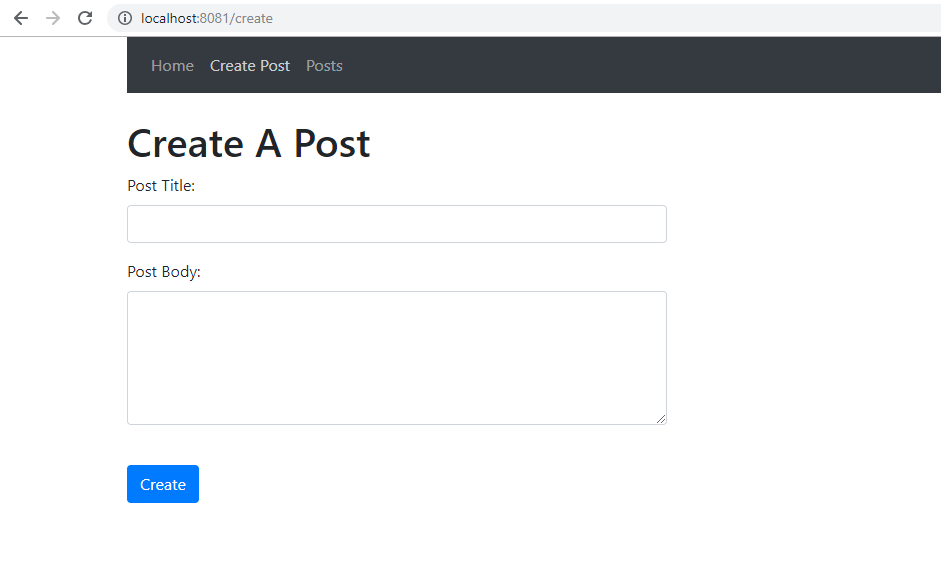
Step: 7 Create a Node.js backend
Create a new folder inside the Vue project root called API and go inside that new folder.
And now, initialize the package.json file.
npm init -yAfter running this command inside the new folder a new file auto created named package.json.
{
"name": "api",
"version": "1.0.0",
"description": "",
"main": "index.js",
"scripts": {
"test": "echo \"Error: no test specified\" && exit 1"
},
"keywords": [],
"author": "",
"license": "ISC"
}
After that install the following node.js dependencies. using the following command.
yarn add express body-parser cors mongoose
# or
npm install express body-parser cors mongoose --saveWe need to also install Nodemon serve as a development dependency. because we do not need to restart every time, we change our server code.e change our server code.
npm install nodemon --save-devNow we need to create some files called
- server.js
- DB.js
- post.model.js
- post.route.js.
All these files should be inside the root of the API folder. and write the following code inside the server.js file.
// server.js
const express = require('express');
const app = express();
const bodyParser = require('body-parser');
const PORT = 4000;
const cors = require('cors');
app.use(cors());
app.use(bodyParser.urlencoded({extended: true}));
app.use(bodyParser.json());
app.listen(PORT, function(){
console.log('Server is running on Port:',PORT);
});
After that, we need to start a node server using the following command.
nodemon serverAfter running the command, our node.js server is running at port: 4000

Step:8 install and connect with MongoDB Database
Install MongoDB in your computer system. here I am just using the terminal for this demo because it is a simple application.
mongodInside the API, folder creates a new file DB.js for connecting our node application with MongoDB, so this following code inside the DB.js.
// DB.js
module.exports = {
DB: 'mongodb://localhost:27017/mevncrud'
}For the local MongoDB server, username and password may be empty. but when we create a production database we need to set all this thing.
Now, import this DB.js file into the server.js file.
// server.js
const express = require('express');
const app = express();
const bodyParser = require('body-parser');
const PORT = 4000;
const cors = require('cors');
const mongoose = require('mongoose');
const config = require('./DB.js');
mongoose.Promise = global.Promise;
mongoose.connect(config.DB, { useNewUrlParser: true }).then(
() => {console.log('Database is connected') },
err => { console.log('Can not connect to the database'+ err)}
);
app.use(cors());
app.use(bodyParser.urlencoded({extended: true}));
app.use(bodyParser.json());
app.listen(PORT, function(){
console.log('Server is running on Port:',PORT);
});Now, our application connects with MongoDB Database.
Step:9 Create a Mongoose Schema
Add some code inside the post.model.js
// post.model.js
const mongoose = require('mongoose');
const Schema = mongoose.Schema;
// Define collection and schema for Post
let Post = new Schema({
title: {
type: String
},
body: {
type: String
}
},{
collection: 'posts'
});
module.exports = mongoose.model('Post', Post);
Step:10 Create Routes for Node.js application
Here we add CRUD operation code inside the post.route.js file.
// post.model.js
const express = require('express');
const postRoutes = express.Router();
// Require Post model in our routes module
let Post = require('./post.model');
// Defined store route
postRoutes.route('/add').post(function (req, res) {
let post = new Post(req.body);
post.save()
.then(() => {
res.status(200).json({'business': 'business in added successfully'});
})
.catch(() => {
res.status(400).send("unable to save to database");
});
});
// Defined get data(index or listing) route
postRoutes.route('/').get(function (req, res) {
Post.find(function(err, posts){
if(err){
res.json(err);
}
else {
res.json(posts);
}
});
});
// Defined edit route
postRoutes.route('/edit/:id').get(function (req, res) {
let id = req.params.id;
Post.findById(id, function (err, post){
if(err) {
res.json(err);
}
res.json(post);
});
});
// Defined update route
postRoutes.route('/update/:id').post(function (req, res) {
Post.findById(req.params.id, function(err, post) {
if (!post)
res.status(404).send("data is not found");
else {
post.title = req.body.title;
post.body = req.body.body;
post.save().then(() => {
res.json('Update complete');
})
.catch(() => {
res.status(400).send("unable to update the database");
});
}
});
});
// Defined delete | remove | destroy route
postRoutes.route('/delete/:id').delete(function (req, res) {
Post.findByIdAndRemove({_id: req.params.id}, function(err){
if(err) res.json(err);
else res.json('Successfully removed');
});
});
module.exports = postRoutes;Inside the post model js, we write the CRUD operation in Node.js which is back end server side. so when a user requests from the clientside hits the node express server and the above function will be executed and all request sends to the database and send the response to the client, in this application we use vue.js as frontend.
We use MongoDB ORM to CRUD operation from the MongoDB database. Mongoose is an ORM(Object Relational Mapping) which is used in the MongoDB database. Now, we have all setup for the CRUD operations set up on the post.route.js file. we need to import inside the server.js file.
So, our finally server.js file looks like this.
// server.js
const express = require('express');
const app = express();
const bodyParser = require('body-parser');
const PORT = 4000;
const cors = require('cors');
const mongoose = require('mongoose');
const config = require('./DB.js');
const postRoute = require('./post.route');
mongoose.Promise = global.Promise;
mongoose.connect(config.DB, { useNewUrlParser: true }).then(
() => { console.log('Database is connected') },
err => { console.log('Can not connect to the database'+ err)}
);
app.use(cors());
app.use(bodyParser.urlencoded({extended: true}));
app.use(bodyParser.json());
app.use('/posts', postRoute);
app.listen(PORT, function(){
console.log('Server is running on Port:',PORT);
});Step:12 Use Axios to send a network request
Import the axios and vue-axios in the main.js file.
// main.js
import Vue from 'vue'
import App from './App.vue'
import 'bootstrap/dist/css/bootstrap.min.css'
import VueRouter from 'vue-router';
Vue.use(VueRouter);
import VueAxios from 'vue-axios';
import axios from 'axios';
Vue.use(VueAxios, axios);
Vue.config.productionTip = false;
import HomeComponent from './components/HomeComponent.vue';
import CreateComponent from './components/CreateComponent.vue';
import IndexComponent from './components/IndexComponent.vue';
import EditComponent from './components/EditComponent.vue';
const routes = [
{
name: 'home',
path: '/',
component: HomeComponent
},
{
name: 'create',
path: '/create',
component: CreateComponent
},
{
name: 'posts',
path: '/posts',
component: IndexComponent
},
{
name: 'edit',
path: '/edit/:id',
component: EditComponent
}
];
const router = new VueRouter({ mode: 'history', routes: routes});
new Vue(Vue.util.extend({ router }, App)).$mount('#app');
We have created the backend. Next step is to send the POST method request to the node.js API server. Remember, now we have three servers are running.
- Vue development server
- Node.js server
- MongoDB server
Make sure, all these running fine otherwise the project won’t work.
Write some code code inside the CreateComponent.vue file’s addPost() function.
// CreateComponent.vue
addPost(){
let uri = 'http://localhost:4000/posts/add';
this.axios.post(uri, this.post).then(() => {
this.$router.push({name: 'posts'});
});
}Now we can create the post and see in the MongoDB database.
To check by the terminal, you need to open the mongo shell using the following command.
mongoStep:12 Display the backend data
After saving a row of data into database we want to display. so write some code inside the IndexComponent.vue
// IndexComponent.js
<template>
<div>
<h1>Posts</h1>
<div class="row">
<div class="col-md-10"></div>
<div class="col-md-2">
<router-link :to="{ name: 'create' }" class="btn btn-primary">Create Post</router-link>
</div>
</div><br />
<table class="table table-hover">
<thead>
<tr>
<th>Title</th>
<th>Body</th>
<th>Actions</th>
</tr>
</thead>
<tbody>
<tr v-for="post in posts" :key="post._id">
<td>{{ post.title }}</td>
<td>{{ post.body }}</td>
<td><router-link :to="{name: 'edit', params: { id: post._id }}" class="btn btn-primary">Edit</router-link></td>
<td><button class="btn btn-danger">Delete</button></td>
</tr>
</tbody>
</table>
</div>
</template>
<script>
export default {
data() {
return {
posts: []
}
},
created() {
let uri = 'http://localhost:4000/posts';
this.axios.get(uri).then(response => {
this.posts = response.data;
});
}
}
</script>Now you can see this inserted data on the browser.
Step:13 Send edit and update request
Now, when we want to edit our data we need to fetch that record from data to display on view. Then, after editing the data in the textbox and textarea, when we hit the update button, updatePost() function to send a post request to the server to update the data.
// EditComponent.vue
<template>
<div>
<h1>Edit Post</h1>
<form @submit.prevent="updatePost">
<div class="row">
<div class="col-md-6">
<div class="form-group">
<label>Post Title:</label>
<input type="text" class="form-control" v-model="post.title">
</div>
</div>
</div>
<div class="row">
<div class="col-md-6">
<div class="form-group">
<label>Post Body:</label>
<textarea class="form-control" v-model="post.body" rows="5"></textarea>
</div>
</div>
</div><br />
<div class="form-group">
<button class="btn btn-primary">Update</button>
</div>
</form>
</div>
</template>
<script>
export default {
data() {
return {
post: {}
}
},
created() {
let uri = `http://localhost:4000/posts/edit/${this.$route.params.id}`;
this.axios.get(uri).then((response) => {
this.post = response.data;
});
},
methods: {
updatePost() {
let uri = `http://localhost:4000/posts/update/${this.$route.params.id}`;
this.axios.post(uri, this.post).then(() => {
this.$router.push({name: 'posts'});
});
}
}
}
</script>After changing the database we can see the edit data from the database and also you can update the database.
Step:14 Delete the data
So, add some final code inside the IndexComponent.vue file for delete a record.
// IndexComponent.vue
<template>
<div>
<h1>Posts</h1>
<div class="row">
<div class="col-md-10"></div>
<div class="col-md-2">
<router-link :to="{ name: 'create' }" class="btn btn-primary">Create Post</router-link>
</div>
</div><br />
<table class="table table-hover">
<thead>
<tr>
<th>Title</th>
<th>Body</th>
<th>Actions</th>
</tr>
</thead>
<tbody>
<tr v-for="post in posts" :key="post._id">
<td>{{ post.title }}</td>
<td>{{ post.body }}</td>
<td><router-link :to="{name: 'edit', params: { id: post._id }}" class="btn btn-primary">Edit</router-link></td>
<td><button class="btn btn-danger" @click.prevent="deletePost(post._id)">Delete</button></td>
</tr>
</tbody>
</table>
</div>
</template>
<script>
export default {
data() {
return {
posts: []
}
},
created() {
let uri = 'http://localhost:4000/posts';
this.axios.get(uri).then(response => {
this.posts = response.data;
});
},
methods: {
deletePost(id)
{
let uri = `http://localhost:4000/posts/delete/${id}`;
this.axios.delete(uri).then(response => {
this.posts.splice(this.posts.indexOf(id), 1);
});
}
}
}
</script>
Save all file, and now, you can see delete the values from the MongoDB database.
So, finally, our MEVN Stack For Beginners is over.
Tags: website development company in delhi|| website designing company in delhi || b2b portal development company || magento development company in delhi || website redesigning company in delhi
