Why cmd php artisan serve says: “Could not open input file: artisan”
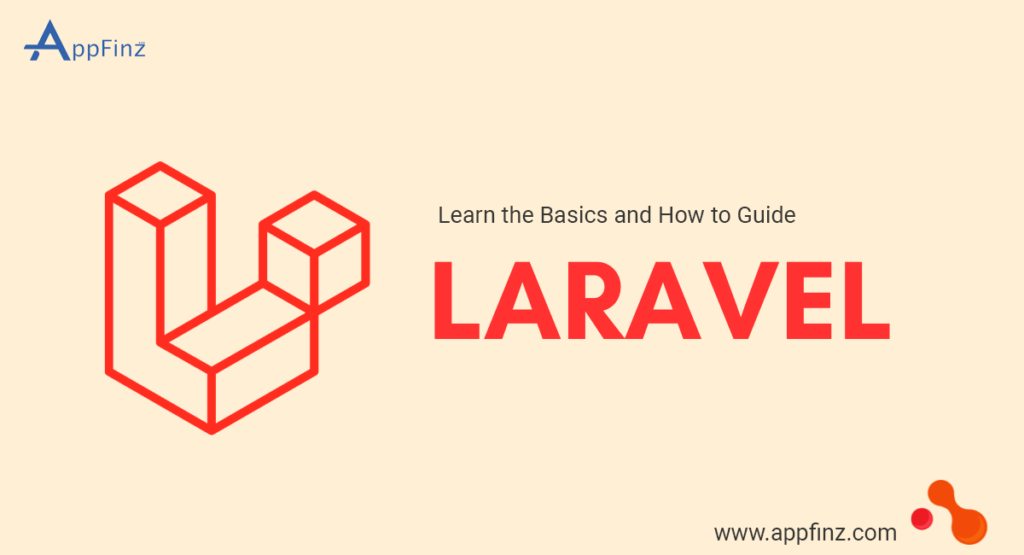
![]()
The error message “Could not open input file: artisan” typically means that the artisan file, which is the command-line interface included with Laravel, cannot be found or accessed. Here are several common reasons and solutions for this issue:
1. Wrong Directory
Make sure you are in the root directory of your Laravel project. The artisan file is located in the root directory, and running the command outside of this directory will result in the error.
Solution: Navigate to your Laravel project directory.
cd /path/to/your/laravel/project
2. Missing Artisan File
Ensure that the artisan file actually exists in the root directory of your project. If it’s missing, your Laravel project might be incomplete or corrupt.
Solution: Check if the artisan file is present in your project directory.
ls -l /path/to/your/laravel/project
If the file is missing, you might need to re-download or re-install your Laravel project.
3. Incorrect Command
Ensure you are running the correct command. The command to serve a Laravel application is:
php artisan serve
4. Composer Install
If you have recently cloned the Laravel project or pulled new changes, the dependencies, including the artisan file, might not be installed.
Solution: Run composer install to install the necessary dependencies.
cd /path/to/your/laravel/project composer install
5. PHP Installation
Ensure that PHP is installed and correctly configured on your system. The command line needs to recognize the php command.
Solution: Check your PHP installation.
php -v
If PHP is not installed, follow the instructions for your operating system to install it.
6. File Permissions
Ensure that the artisan file has the correct permissions to be executed.
Solution: Set the appropriate permissions for the artisan file.
cd /path/to/your/laravel/project chmod +x artisan
7. Environment Issues
Sometimes, environment issues or configurations might cause this error. This can be due to an incorrect setup in your .env file or missing environment variables.
Solution: Check and verify your .env file configuration.
Summary
Here’s a checklist to resolve the “Could not open input file: artisan” error:
- Navigate to the Project Directory:
cd /path/to/your/laravel/project
Verify Artisan File Exists:
ls -l
Run Composer Install:
composer install
Check PHP Installation:
php -v
Set Permissions:
chmod +x artisan
Run the Command:
php artisan serve
By following these steps, you should be able to resolve the “Could not open input file: artisan” error and successfully run your Laravel application using php artisan serve.
